Mirroring your iPad using Airserver
All teacher computers in Princeton have a program called AirServer installed on their school computer.
AirServer mirrors your iPad to your computer so you can project and control websites and apps from your iPad. No strings attached (or cords)!
Directions from Apple: How to turn on Mirroring (called Airplay by Apple)
*Directions: How to change the AirServer connection password & more on your computer
Principal taking the lead on Twitter
From the Middle Schools weekly Principal update on 5/22/2015
Twitter/School Web page - Thanks for checking out our school homepage. We have a Twitter feed that I try to update daily. Thanks for your help with that. I have been trying to show and tell all of the great teaching and learning going on at our school. Set up a Twitter account and follow us. If you need help see your tech coach or me. Takes less than 10 min. You can follow a ton of cool educational links, sports, subjects, hobbies. You don't have to tweet you can just follow and learn what others are saying and doing. Encourage your students to follow our website. You can even use Twitter as a formative assessment, yes you can.A principal is already in classrooms and looking for ways to highlight what is happening and communicate with the world outside of school. Armed with an iPhone, Principal Dan Voce supports community and collaboration within the school by posting a few photos a week.
Dan started the year off with a goal to update staff and families through the school website on a weekly basis. That goal melded into simply embedding his Twitter feed on the front of the school website (see isd477.org/schools/middle-school ). The information is current and authentic to what is happening in-the-moment in his building.
Follow Dan Voce, teachers and students at Princeton Middle School on Twitter @Middle_ISD477
Lots of great things to know about Chromebooks and Drive, from Jayne Miller, on Chalkup.com.
From: Chalkup, Original post
Chromebook Tips Every Teacher Should Know
Jayne Miller wrote this on Mar 20, 2015
Shortcuts! Use Them!

There are tons of em. Here are some major ones you should be using:
Ctrl+N: New window
Ctrl+T: New tab
Ctrl+Shift+W: Close current window
Ctrl+Tab: Next tab
Ctrl+Shift+Right/Left Arrow: Select text one word at a time
Ctrl+Shift+Up/Down Arrow: Select text one line at a time
Alt + F or Alt + E: Opens Chrome settings menu
Alt+1, Alt+2: Navigate between different windows
Ctrl+Shift+a: Select all
Alt+Tab: Go to next window
Ctrl+F: Find
Shift+Search: Caps lock/disable caps lock
You Can Still Have a Home Icon
You can get a “home” icon on your omnibar by navigating to “settings” and then “appearance.” You’ll then select “show home.”
Screencast Like A Pro
There are a few different ways you can screencast on your Chromebook. YouTube is a quick and easy one.
Opt to “upload” from YouTube and then select “Google Hangout on Air.” Invite your class and then “start broadcast.” Congratulations - you’re a screencasting fool!
After you end the broadcast, we suggest posting the video on a class discussion thread so your content can keep the conversation going.
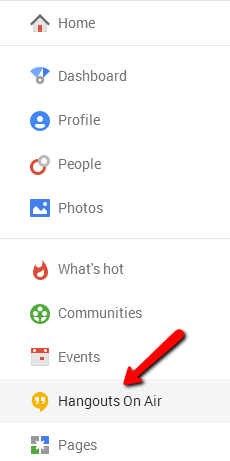
Are You Pinning Tabs? You Should Be.
Right click a tab and then select “pin tab.” Next time you open Chrome, your pinned tabs will automatically open. It’s beautiful.
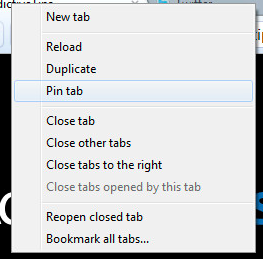
Your Chromebook is a Big Ol’ Calculator
Using a Chromebook now? Just type a math command into the omnibar (ex: 10*10). We’ll wait.
Google Drive = <3
In the interest of full disclosure, we’re also really big Google Drive fans here. And Chromebooks come with free Google Drive storage. It’s glorious, especially because teachers and students can access their Google Drive from anywhere. If you haven’t accessed your free storage yet - or you haven’t taken advantage of it - get started. We recommend saving to Drive instead of your files.
Pro-tip: you can also enable Google Drive offline by syncing them to your Chromebook while you're online.
Oh - and there’s also a template gallery.

You Can Add Languages to Your Keyboard
Teaching a foreign language? You’ll appreciate this. Mosey on over to your advanced settings. Select “languages and input settings.” Check off a new language or select “add” to include a language that is not listed.
The language your keyboard is programmed to will appear in the bottom right of your screen. You can click it to switch between languages, or just press “Alt+Shift.”
Screenshots
Screenshots are a fast, fun way to share information from your Chromebook. It’s ideal for showing students how to do something on their Chromebooks through pictures, or just pass along an image from part of your screen.
To do so, click Ctrl+  for a shot of your whole screen. Do Ctrl+Shift+
for a shot of your whole screen. Do Ctrl+Shift+ for a partial screenshot.
for a partial screenshot.
Create Shortcuts
Really simple. Head to your apps, right click the one you want a shortcut for, and click “create.”
You can do the same thing for websites. Instead, you’ll navigate to the site you want to mark, click “tools,” and select “create application shortcut.” You’ll select where the shortcut will live on your Chromebook and then hit “create.”
Know Where Accessibility Features Live
Chromebooks have a menu of accessibility features suited for students with visual disabilities or those who have trouble typing.
You can find these features under “settings” and then “show advanced setting.” There is an “accessibility” section in which you can select “enable spoken feedback.”
Get a Digital System to Connect Your Class
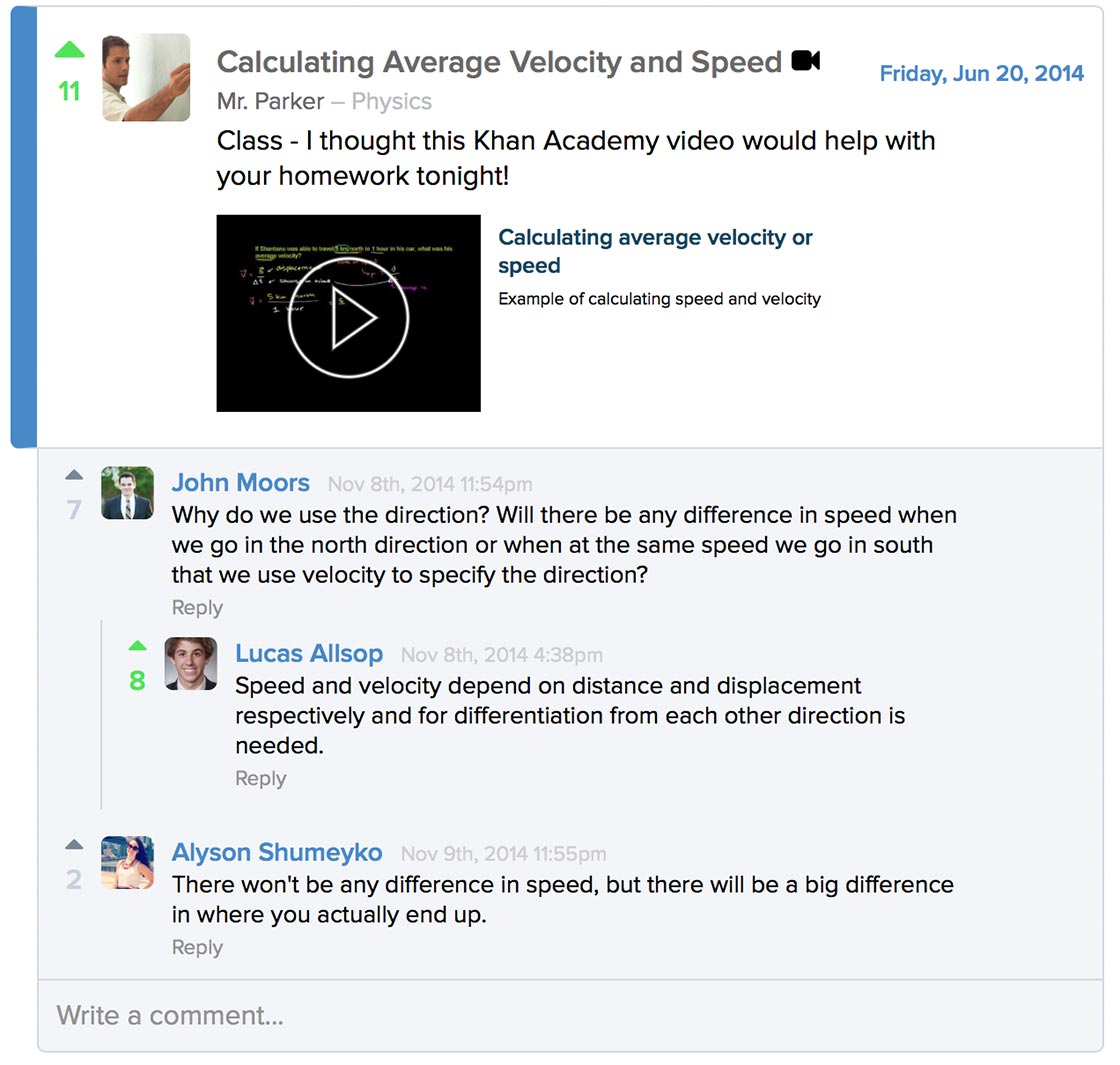
If your class is using Chromebooks, you have an unprecedented opportunity for class collaboration and connectivity. We encourage folks to find and implement a program that facilitates this.
That means more than electronic assignments. That means discussion opportunities, resource-sharing, and benefits for students, like time management tools. And, hey. If you can get something with advanced grading tools for teachers, all the better.
Google Forms: Tips for first-timers and Pros
1. If students are sharing a device to complete the form, DO NOT check the boxes that require login or collect their email addresses. It takes forever for kids to log in and out. However, if you don't check those boxes, DON'T FORGET to get their names, if you intend to do so.
2. Your form can be posted anywhere kids can get to it, like your site or Classroom, just by viewing the live form and copying that web address. If you want to post it on the board, shorten it using bit.ly or goo.gl
3. Encourage kids to use their own devices, any web-enabled device will work fine.
2. Your form can be posted anywhere kids can get to it, like your site or Classroom, just by viewing the live form and copying that web address. If you want to post it on the board, shorten it using bit.ly or goo.gl
3. Encourage kids to use their own devices, any web-enabled device will work fine.
4. You can find your responses in your drive. Once you have data, you can highlight it, and click the icon that looks like a bar graph.
Below are some help pages (found on the links and resources page under staff if you need to see it again.)
Google Forms ® § Gvideo tutorial • text instructions
Below are some help pages (found on the links and resources page under staff if you need to see it again.)
Google Forms ® § Gvideo tutorial • text instructions
Subscribe to:
Posts (Atom)




