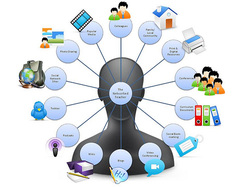Even though you may have never heard the term LMS before, you already know what they are! LMS stands for Learning Management System. If you have ever worked with, or even seen, Edmodo, Moodle, Schoology, Blackboard or D2L, you know what a LMS is. LMS help teachers to manage the business of teaching in a more efficient way. While each LMS offers slightly different functions, some of the key elements of all LMS are:
- Ability for students to post assignments online for teacher review
- Ability to take auto- or manually-graded tests and quizzes online
- Grade collection, sometimes exportable to a parent portal like Skyward or Infinite Campus
- Online discussion areas
- Ability for teachers to post assignments, files, and links for student use
- Mobile access
In Princeton we have some teachers using Edmodo, particularly at the middle school, and probably have a couple of people using Schoology. I am not aware of anyone using other LMS, some of which require a paid subscription.
Should I be using a LMS? Maybe. A few things to consider:
1. LMS are geared toward direct student interaction, which means that they are less and less effective the younger the student. While Edmodo boasts efficient usership even at the early primary grades, LMS generally do not become truly relevant until students are in 3rd grade or older. In our case, that would mean that LMS would be somewhat impractical at South, but could be looked at for North students and above.
2. Some LMS are more functional for different grade levels. Edmodo os matched very well for middle grade students. Its Facebook-style interface is easy for students to navigate, yet the program is really powerful and allows students to stretch learning beyond the classroom easily. Conversely, an argument could be made that Schoology is better suited for high school.
3. If you have high school students, they will have to use a LMS in just about any post-secondary schooling, whether that is tech school, community college, or university. MNSCU, the state college consortium in Minnesota, uses D2L, which is very similar to Moodle or Schoology. These students should get exposure to uploading digital assignments and online directed discussions before graduation.
4. For some, the classroom website meets all of the same needs as the LMS, reducing or eliminating the need to have one at all. Depending on how you use your site to connect with students, you may have created your own personal LMS application!
5. For the student, it can get very challenging to manage different systems with each of their teachers. Some consistency within teams, grade levels, or even buildings is a benefit for the student.
An additional consideration is the new Google Classroom application. It has only been released widely to teachers and students for a short time, yet in a Google district (as we are), it would seamlessly interact with our drive, docs, presentations, and calendars. We have at least one teacher piloting it this week (Sue Vanhooser), and I intend to watch closely her success and challenges with this system. The feedback we get on this pilot will help us determine the best way to proceed in getting teachers the tool they need to be more effective. Good Luck Sue!







.jpg)